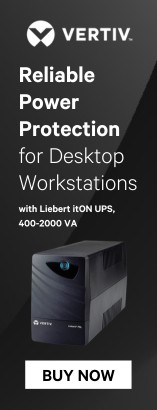Wall-mount kit
Mounting option for the EX4400
You can also mount an EX4400 switch:
• Flush with the front posts of a 19-in. four-post rack by using a separately orderable four-post rack mount kit.
• In a recessed position inside a 19-in. four-post rack by using the recessed-mounting brackets provided with a separately orderable four-post rack mount kit.
• On a two-post rack or on two posts of a 19-in. four-post rack by using the two-post mounting brackets and screws provided with the switch.
• On a desk or other level surface by using the rubber feet provided with the switch.
To mount an EX4400 switch flush with the front posts of a 19-in. four-post rack:
1. Place the switch on a flat, stable surface.
2. Wrap and fasten one end of the ESD wrist strap around your bare wrist, and connect the other end of the strap to a site ESD point.
3. Attach the wall mount brackets to the sides of the chassis by using four of the wall mount bracket screws on each side. Use the screwdriver to tighten the screws.
4. Insert the four mounting screws in the wall. Insert the top pair of mounting screws 15.2 cm apart, and insert the second pair of mounting screw 47.42 cm directly below the first set. If the mounting screws are inserted in a wall board with no stud behind it, you must use dry wall anchors rated to support 66 lb (30 kg). Insert the screws into wall studs wherever possible to provide added support for the chassis. Drive the screws only part way in, leaving about 1/4 in. (6 mm) distance between the head of the screw and the wall. Use the screwdriver to drive the screws in.
5. Grasp each side of the switch or switches, lift the switch or switches, and hang the brackets from the mounting screws
6. Tighten the mounting screws by using the screwdriver.
7. Cover the empty extension module slot and empty power supply slot by using the covers that came with the switch.