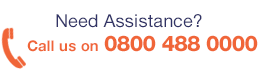NBWN0005 Features
NetBotz Advanced Software Pack #1
Enhances user interface functionality. Compatible with select NetBotz appliances.
Enhanced software functionality - Features two-way audio, audio recording and playback, digitally signed video recordings, camera masking, IP filtering, unlimited usernames, and five levels of user privileges.



Enhanced software functionality features two-way audio, audio recording and playback, digitally signed video recordings, camera masking, IP filtering, unlimited usernames, and five levels of user privileges.
Mass configuration provides a comprehensive mass configuration capability, allowing users to create, save, and push configurations or specific device settings to similar APC devices with a Network Management Card.
NBWN0006 Features
NetBotz Device Monitoring (Five Nodes) Pack
Authentication - Control user privileges and access rights to protect IT assets from unauthorized individuals.
Enhance embedded NetBotz Appliance capabilities - Advanced software licenses unlock premium features in compatible NetBotz appliances.
Enhanced software functionality - Features two-way audio, audio recording and playback, digitally signed video recordings, camera masking, IP filtering, unlimited usernames, and five levels of user privileges.
Flexible Alert Policies - Identify problematic trends before they escalate or export the data log for analysis.
Hierarchical device groups - Organize your appliances according to physical location or organizational structure.
Mass Configuration - Provides a comprehensive mass configuration capability, allowing users to create, save, and push configurations or specific device settings to similar APC devices with a Network Management Card.
Modbus output - Reports information from the NetBotz appliances to a third party device via RS-485.
Remote device management - Remote monitoring of critical conditions for maximum protection against environmental and physical threats.
User Access Scheduling - Grant equipment access for specific times for each proximity card configured.



NetBotz 125 kHz Handle Kit
Network appliances enabling remote or local access monitoring and control for your NetShelter SX enclosures
Includes: Installation guide
Password security
User-selectable password with strong password rules and reset password mechanism.
Read-only Access
Share access without risking unauthorized configuration changes.
Event logging
Pinpoint the timing and sequence of events leading up to an incident with the event log.
User Access Scheduling
Grant equipment access for specific times for each proximity card configured.
Physical access control
Grant authorized people access to equipment through proximity card authentication.
Browser Accessible
View the user interface with a browser. Gives quick access from anywhere on the network without the need to install software.
Telnet management
Provides a simple telnet session or SSH for remote battery management access.
Master Key Override
Override electronic access with a hard key for power outages and maintenance.
Integrates with StruxureWare Data Center Expert
An IT-ready, scalable access monitoring system that collects, organizes, and distributes critical alerts, surveillance video and key information, providing a unified view of complex physical infrastructure environments from anywhere on the network.
Installation:
1. Rotation limiter
6.
Bottom mounting bracke
2. Cam from your rack
7. M3x25 Phillips mounting screws (4)
3. Cam screw
8. Proximity reader connector
4. Top mounting bracket
9. Lock connector port
5. M3x14 Phillips mounting screw
1. Remove the existing rack handles (see “Remove the front door handle” on page 4 or “Remove the rear door handle” on page 4). Remove the cam from the door handle, and save it for step 5.
2. Slide the new handle through the opening in the door.
3. With the swing handle closed, position the rotation limiter (1) with the arrows in the lower right corner for right-hand mounting, or in the lower left for left-hand mounting. Ensure the swing handle moves toward the inside of the rack in the open position. Reposition the rotation limiter if necessary.
4. Attach the top mounting bracket (4) with the M3x14 Phillips screw (5).
5. Reattach the cam (2) with the cam screw (3), or use the cam screw to attach the cam provided for your rack.
6. Attach the bottom mounting bracket (6) using four M3x25 Phillips screws (7), with the tab on the right for right hand mounting, or on the left for left hand mounting. NOTE: Make sure the handle wire is outside the mounting bracket and does not interfere with the latch. Do not crimp the wire during installation.
7. Attach the included cable assembly to the proximity reader connector on the handle wire (8) and the lock connector port (9) on the handle. Route the cable assembly through the rack door. NOTE: Only use the cable assembly that came with the Handle Kit.
8. At the hinge between the door and the rack, use the RJ45/RJ45 coupler to connect the cable assembly to the CAT5 cable.
9. Continue routing the CAT5 cable through the rack.
10. Connect the cable to the appropriate port on a compatible NetBotz appliance.
Additional information can be found in the User Guide PDF file



NetBotz 13.56 MHz Handle Kit
Network appliances enabling remote or local access monitoring and control for your NetShelter SX enclosures
Includes: Installation guide
Password security
User-selectable password with strong password rules and reset password mechanism.
Read-only Access
Share access without risking unauthorized configuration changes.
Event logging
Pinpoint the timing and sequence of events leading up to an incident with the event log.
User Access Scheduling
Grant equipment access for specific times for each proximity card configured.
Physical access control
Grant authorized people access to equipment through proximity card authentication.
Browser Accessible
View the user interface with a browser. Gives quick access from anywhere on the network without the need to install software.
Telnet management
Provides a simple telnet session or SSH for remote battery management access.
Master Key Override
Override electronic access with a hard key for power outages and maintenance.
Integrates with StruxureWare Data Center Expert
An IT-ready, scalable access monitoring system that collects, organizes, and distributes critical alerts, surveillance video and key information, providing a unified view of complex physical infrastructure environments from anywhere on the network.
Installation:
1. Rotation limiter
6.
Bottom mounting bracke
2. Cam from your rack
7. M3x25 Phillips mounting screws (4)
3. Cam screw
8. Proximity reader connector
4. Top mounting bracket
9. Lock connector port
5. M3x14 Phillips mounting screw
1. Remove the existing rack handles (see “Remove the front door handle” on page 4 or “Remove the rear door handle” on page 4). Remove the cam from the door handle, and save it for step 5.
2. Slide the new handle through the opening in the door.
3. With the swing handle closed, position the rotation limiter (1) with the arrows in the lower right corner for right-hand mounting, or in the lower left for left-hand mounting. Ensure the swing handle moves toward the inside of the rack in the open position. Reposition the rotation limiter if necessary.
4. Attach the top mounting bracket (4) with the M3x14 Phillips screw (5).
5. Reattach the cam 2) with the cam screw (3), or use the cam screw to attach the cam provided for your rack.
6. Attach the bottom mounting bracket (6) using four M3x25 Phillips screws (7), with the tab on the right for right hand mounting, or on the left for left hand mounting. NOTE: Make sure the handle wire is outside the mounting bracket and does not interfere with the latch. Do not crimp the wire during installation.
7. Attach the included cable assembly to the proximity reader connector on the handle wire (8) and the lock connector port (9) on the handle. Route the cable assembly through the rack door. NOTE: Only use the cable assembly that came with the Handle Kit.
8. At the hinge between the door and the rack, use the RJ45/RJ45 coupler to connect the cable assembly to the CAT5 cable.
9. Continue routing the CAT5 cable through the rack.
10. Connect the cable to the appropriate port on a compatible NetBotz appliance.
Additional information can be found in the User Guide PDF file



Dual Power Supply (-5V/3.3V) for NetBotz 500
Specifications
Main
Product or component type:
Power supply connector
Power supply
PoE power supply
Adapter
Charger
Charger module
Number of cables: 1
Physical
Height:
12.5 cm
Width:
6.2 cm
Depth:
12.7 cm
Net weight
: 0.43 kg
Mounting mode
:
Not rack-mountable
Conformance
product certifications: CE
Standards: UL 1778
Packing units
Unit Type of Package 1: PCE
Number of Units in Package 1
: 1
Package 1 Height: 7.6 cm
Package 1 Width: 7.6 cm
Package 1 Length: 12.7 cm
Package 1 Weight: 1.36 kg
Warranty
Warranty Term: 1 year (parts only)



The PoE Injector allows a PoE enabled NetBotz appliance to be used with a non-PoE ethernet switch.
Specifications
Main
Product or Component Type
: PoE power supply
Physical
Height: 1.5 in (38.10 mm)
Depth: 3.5 in (88.90 mm)
Net Weight: 0.77 lb(US) (0.35 kg)
Mounting Mode
: Not rack-mountable
Packing Units
Unit Type of Package 1
: PCE
Number of Units in Package 1
: 1
Package 1 Height
: 3.00 in (7.62 cm)
Package 1 Width
: 6.00 in (15.24 cm)
Package 1 Length
: 7.50 in (19.05 cm)
Package 1 Weight
: 1.60 lb(US) (0.726 kg)
Warranty
Warranty Term: 2 Years




- Review: The 10 Best Wireless Access Points
- Review: The Top 10 Best Ethernet Cables
- What Is An Ethernet Cable And What Does It Do?
- 10 Best CCTV Security IP Cameras For Home & Business
- Review: Best Powerline Adapters In The UK
- Celebrating 20 Years Of Comms Express!
- The Top 10 DrayTek Wireless Access Points
- Best Selling APC Products At Comms Express
- Review: Top 5 Best Performing APC Uninterruptible Power Supply Units (UPS)
- Review: Top 10 Best PDU’s