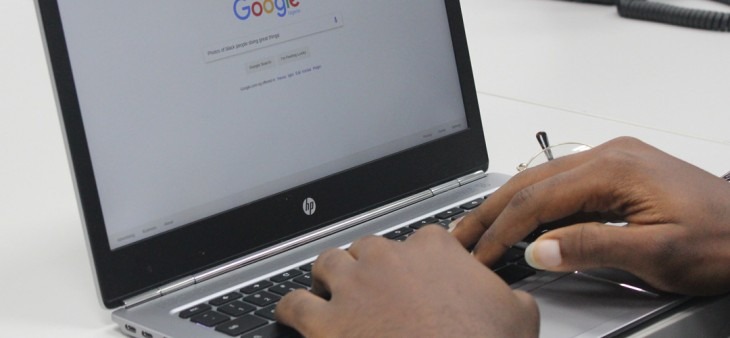
You’ve been looking forward to the latest episode of “Cats In Clothing” for months.
You settle down with your dinner and load up the episode.
And it’s buffering.
And buffering.
And buffering.
You were promised superfast broadband, and you don’t think you’re getting anywhere near that.
It’s time to check your internet speed.
Why Should You Check Your Internet Speed?
Sometimes, your internet provider may not be giving you the max speed you are paying for. While the service providers usually provide a maximum speed, it is unlikely to hit that speed all day, every day. But you should be getting near it. So, you should test your broadband speed if you feel like you are having problems.
If you are paying for high download speeds, but your speed is only as fast as the package below the grade you are paying for, then you may want to take this up with your internet service provider.
Other times, your internet may be slow because of your router. Sometimes you may have too many devices connected to your router, and your network is congested.
Checking your internet speed at different times of the day can help you determine problems with your internet connection.
Download And Upload Speed
Most connection tests may give you test results for download and upload speeds. Both of these numbers are important to keep an eye on.
Your download speed is how quickly you can pull data from the internet. Usually, your download speed will be faster than your upload speed. Download speed is responsible for how quickly you can access webpages or load videos.
Upload speed is how quickly you can send data. Fast upload speeds assist in sending large files via email, using video-chat or gaming.
How To Check Your Internet Speed?
There are a few different internet speed tests out there. It’s advisable that you check all the different methods to get an average reading, as different tests can react in different ways. To get accurate results, try a variety of different methods to get an average speed.
Method 1: Google
- Head over to Google
- Search “Internet speed check”
- Click on Run Speed Test
- Wait until upload and download have been completed. This may take around 10-20 seconds.
- Make a note of the numbers
Method 2: Windows Settings
- Click on the Windows logo
- Click on the settings cog
- Click on “Network & Internet”
- Click change adapter options
- Click on Ethernet
- Right click and click on properties
- Your speed should be listed on the properties panel.
- Again, note down the number.
Method 3: Which? Broadband Test
- Head over to https://broadbandtest.which.co.uk/
- Click start your test now
- Write down the speed
Checking Ethernet And WiFi
You might also want to check the WiFi vs Ethernet connection. To do this run a test with the WiFi on. Then rerun the test with your device plugged into the router via an Ethernet cable. Try to run the WiFi test where you usually use your computer.
If the WiFi speeds are considerably lower than your Ethernet, you may need to improve WiFi signal.
Roundup
Checking your internet speed is a good way of checking if your Internet Service Provider is giving you the service they promised. It’s also a great way of diagnosing problems which allow you to speed up your internet. Make sure you are getting what you pay for, then check out some of our hints and tips for how to speed up your internet connection.


