

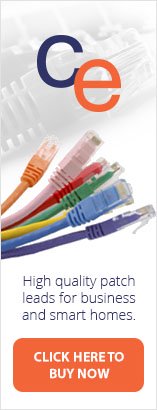


| Product Code: | |
| Options: | |
| Qty: | |
| Unit Price: | £ |
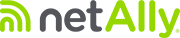
 |
Troubleshoot copper, fiber optic and Wi-Fi network problems from a client device to cloud-hosted applications and everything in between - even when you are not there. Troubleshoot persistent network problems and validate network performance on-site in real-time. Troubleshoot intermittent network problems and identify vulnerabilities by automatically uploading results to the cloud for web-based performance trending and root cause analysis.
Network technicians spend 25 percent of their time troubleshooting—taking time away from critical tasks such as deploying new technologies, and optimizing network performance. With most problems requiring an hour or more to solve and 40% requiring escalation, end-user productivity also suffers. Based on a recent NETSCOUT’ study, 72% of IT organizations operate without a standardized troubleshooting process. Making the situation worse is the fact that intermittent problems take more than twice as long to solve, and that staff spends on average five hours a week traveling to and from problem sites.
When IT organizations standardize the network troubleshooting process, technicians of various skill levels can solve more problems and be confident in the resolution.
The OneTouch™ AT Network Assistant reduces network troubleshooting time by standardizing network troubleshooting:
By improving each step of the process, the OneTouch AT helps novice and expert network technicians solve more problems faster, escalate issues more efficiently and validate performance easily - saving up to a week of time each month.
Features:
Integrated Ethernet tester for copper, fiber optic and Wi-Fi
Be ready for a broad range of troubleshooting scenarios with the handheld OneTouch AT G2 Network Assistant. The tester incorporates dual copper and fiber optic test ports to facilitate troubleshooting of 10/100/1000Mbps twisted pair and 100/1000Mbps fiber topic Ethernet networks. The dual ports simplify inline packet capture and VoIP monitoring by eliminating the need for mirror ports or Taps. For troubleshooting Wi-Fi networks the OneTouch AT tester incorporates an 802.11ac dual-band Wi-Fi radio with a 3x3 antenna. When connected to both wired and Wi-Fi networks the tester displays test results side-by-side on a single page to aid in problem domain isolation.
Configurable profiles for standardized testing
Use the intuitive touch interface and the Setup Wizard to create test profiles, where a profile is a set of tests tailored to your network, services, and applications. Create simple profiles with only a few tests or advanced profiles consisting of dozens of tests. You can build profiles to accommodate different types of users, devices, locations or technologies. Once created, profiles can be saved for quick and easy reuse later. Create a library of standardized profiles to elevate the troubleshooting know-how of network support staff. Share profiles with other OneTouch AT users. Use profiles to establish best practices for consistent, faster, more productive troubleshooting and network acceptance testing.
Simplify profile creation while learning about the tester’s capabilities by running the Setup Wizard. The wizard simplifies profile creation with step-by-step guided instructions, yes/no prompts, on-screen help and graphical progress indicators. Experienced users can bypass the wizard if desired.

Automated one-touch troubleshooting
One Hour of Testing Time in Just One Minute
Test everything defined in a profile automatically with the one-touch AutoTest. The AutoTest progresses from the physical layer of the network, through the wired and wireless infrastructure, to network services and user-defined applications tests. Clear pass/fail and warning indicators highlight potential problems. A top-level pass/fail indicator provides the overall AutoTest status at a glance.
Client view of network performance
Most network trouble tickets start where a client device is connected to the network—where the device could be a PC, tablet, smart phone, IP phone, printer, POS terminal, industrial equipment controller or a medical imager. Troubleshoot common issues—or prove that the network is not the cause—by emulating the client device and measuring network performance.
Infrastructure to application testing
The cause of a network problem can be elusive. Identify the root cause of a problem by measuring and analyzing the performance of the critical network elements: the network cabling, the delivery of Power over Ethernet (PoE), the connection to the nearest switch, the connection to the nearest access point and the performance of key network services and server-based applications.



Network services testing
Test DHCP server responsiveness. Identify the wired and Wi-Fi DHCP servers and view the offer and acceptance timing and lease information. Test DNS server responsiveness. Identify the wired and Wi-Fi DNS servers and view the DNS lookup time.
Network application testing
Determine if a server-based application is the root cause of a reported problem by measuring availability and responsiveness metrics. Add to the AutoTest profile the performance test appropriate for the application: ping (ICMP), connect (TCP), web (HTTP), file (FTP), multicast (IGMP), video (RTSP) or email (SMTP). Each test is graphically represented on the OneTouch AT home page as an icon. After running the AutoTest, touch a test icon on the home page to get a detailed breakdown of application performance including DNS lookup time, server response time and data rate.
The test results are presented side-by-side for easy wired/Wi-Fi and IPv4/IPv6 performance comparisons. A few examples: ping your WLAN controller, connect to port 2000 on your VoIP call manager, download a page of an application with a web interface, upload or download a file from a server, subscribe to a multicast group, access video content from an on-demand streaming video server or email a text message to your mobile phone.
Local, intranet and internet performance
Understand the performance of network services and server-based applications wherever they are hosted: locally in the datacenter, on a corporate intranet server or on a server reached via the public internet. Create location centric AutoTest profiles by grouping together co-located services and applications. Measure service levels to the different groups to quickly spot problems.
Cloud-based trending
The Trending feature automatically and repeatedly uploads AutoTest results to the cloud for additional analysis. Control the number of AutoTest results uploaded by setting the trending duration and interval. Trending runs automatically once launched, untethering the user from the tester. The user does not need to be present to gather test results; simply launch Trending and leave. Trend results for up to 1 week, or until manually stopped. Long duration testing is invaluable when trying to troubleshoot sporadic, intermittent problems that frequently occur when network support staff is away.
Cloud analytics
Open a OneTouch AT Cloud Service account to view and analyze AutoTest results uploaded via the Trending feature. Correlate network events by viewing multiple test results simultaneously in side-by-side charts. All the test results uploaded during a single Trending session are available for analysis. The number of tests is defined by the complexity of your AutoTest profile and the number of results is defined by the Trending duration and interval. Select one or more of the tests within the trending session to analyze the results. The Cloud Service plots sequential results on a single color-coded chart to simplify analysis over time. Charting makes it easy to see performance irregularities. Zoom permits an even more detailed analysis of the sub-processes that comprise each individual test.
Access the Cloud Service over the web at anytime from anywhere using a web-connected smart device with a web browser. View and analyze results when and where convenient using a PC or smart device.
Basic Cloud Service is free and includes long-term storage of a single trending session. Gold Cloud Service offers long-term storage of multiple trending sessions. Gold Cloud Service is included with Gold Support.
Remote control and file access
Use the built-in RJ-45 management port or optional USB Wi-Fi adapter to remotely control the OneTouch AT and access saved files. Any action that can be performed directly on the OneTouch AT using the touch screen can be performed remotely using a PC, laptop, tablet or smart phone. Manage the OneTouch AT remotely when and where convenient using a device at hand. Minimize the time, expense and inconvenience of traveling to the client location where the problem was reported. Webcam support enables live, remote viewing of the physical environment near the tester.
Remotely control the OneTouch AT and access saved files from the Cloud Service web application. Increase productivity by remotely managing the tester and viewing trended AutoTest results all from a single location. Remote management via the Cloud Service web application also allows traversal of NAT devices, which is very advantageous when troubleshooting outside the office.
Problem avoidance and performance optimization
Cloud trending and analytics let you use the OneTouch AT for proactive problem avoidance and performance optimization. Set a long trending duration – up to one week – and use Cloud Service analytics to identify potential vulnerabilities and performance bottlenecks. In this use model, the OneTouch AT serves as a 24/7 portable network probe and the Cloud Service as the analytics engine. Identify and correct potential network, service or application vulnerabilities before they become problems that adversely impact users. Identify performance bottlenecks and reconfigure the network to optimize end user response time.
The OneTouch AT excels at both “firefighting” - reactive troubleshooting of both persistent and intermittent problems – and daily network management - for proactively avoiding problems and optimizing performance.

Wired network discovery and analysis
Automatically discover copper and fiber-connected devices and key device properties. Select from among fourteen different sorts to obtain different views into the wired network. For example, sort by IPv4 or IPv6 address to identify used and available addresses. Or sort by switch name/slot/port to understand where on the network devices are connected. Sort by discovered problems to quickly identify potential issues. Additional discovery-assisted analysis tools aid with troubleshooting and profile creation. For example, the Multiport Statistics tool provides visibility into switch, router and AP port statistics including speed, duplex, slot, port, VLANs, host count, utilization, discards and errors. The Devices on Port tool provides visibility into the devices connected to an individual switch port. The Path Analysis tool provides a layer 2 and 3 trace route from the OneTouch AT to a target device including time to each hop and SNMP switch and router port statistics.




Wi-Fi network discovery and analysis
Automatically discover Wi-Fi devices and key device properties, including new 802.11ac access point and clients. Select from among nineteen context-relative sorts to obtain different views into the wireless network. For example, sort by signal strength to troubleshoot Wi-Fi coverage issues. Sort by MAC manufacturer to discover Wi-Fi devices by type and to understand how they are connected relative to SSID, AP and channel. Sort by channel to identify channel spacing and usage problems. Sort by authorization status to find potential security violations. Additional discovery-assisted analysis tools aid with troubleshooting and security enforcement. If a Wi-Fi device is also discovered via Wired Analysis, the Cross Link feature enables one-button toggling between wired and Wi-Fi analysis views.




End-to-end path performance measurement
Ensure that newly installed or upgraded wired and Wi-Fi networks meet SLA objectives and are ready for new high-bandwidth applications by measuring end-to-end path performance. Measure throughput, frame loss, latency and jitter between a local OneTouch AT and a remote OneTouch AT peer or a remote LinkRunner reflector. A remote peer provides upstream and downstream results while a remote reflector yields round trip results. Measure performance at rates up to 1 Gbps on copper and fiber networks and 600 Mbps on Wi-Fi networks. A special use model exists that enables testing from the OneTouch AT wired interface to the Wi-Fi interface on the same instrument for testing without a remote.

VoIP analysis
Connect the OneTouch AT inline between an IP phone and the network for real-time troubleshooting and analysis. The VoIP analysis test reveals issues related to PoE, DHCP, TFTP, SIP, and SCCP. The test provides visibility into unencrypted SIP and SCCP traffic to debug VoIP phone problems and quantify the quality of a VoIP call. Simultaneous capture of the VoIP conversation is optional.

Packet capture
Capture wired, Wi-Fi, VoIP and AutoTest traffic when a packet-level view is required to solve a complex network or application issue. Filter the traffic to capture what is most important. Export the capture file to a PC for decoding and analysis using protocol analysis software. Capture wired traffic on a single port, on two ports aggregated, or inline between a client device and the network. Inline capture avoids the complexity, time and cost associated with standalone taps or configuring switch mirror ports. Capture Wi-Fi traffic by channel and mode (20 MHz or 40 MHz+).


Additional OneTouch AT features
Copper and Fiber Optic Cable Testing
Troubleshoot cable performance quickly by measuring twisted pair cable wiremap and length. Use cable identifiers and IntelliTone™ toning to locate and identify cables. Measure the optical power received through fiber optic links. Verify the cleanliness of fiber optic connections by viewing connector end faces with the optional FiberInspector™ USB video probe.
PoE Testing
Verify the successful delivery of PoE with the TruePower™ load test. Emulate an 802.3at (PoE+) class 1-4 powered device and measure power up to 25.5 watts. See the requested and received PoE class, the pair used and the PSE type. Measure PoE voltage unloaded and under load.
Wired and Wi-Fi Connectivity Testing
Understand how a client device connects to the wired infrastructure by testing link negotiation, identifying the nearest switch, and monitoring key switch port statistics. Understanding of how a client device connects to the Wi-Fi infrastructure by testing the link between the client and the nearest access point, identifying the AP name, channel and security type, observing the authentication and association process, and monitoring key AP and network statistics, including roaming details by AP.
Troubleshoot your IPv6 Network
Easily compare and contrast IPv4 and IPv6 wired and wireless network performance by viewing test results side-by-side.
Save Test Results
Save the test results in a report to share with colleagues or outside parties. A report serves as trouble ticket documentation, as a record of historical performance for benchmarking or as a certification report after new infrastructure deployment and turn up. Define which test results to include in the report (AutoTest, Wired Analysis, Wi-Fi Analysis, Tools Settings, VoIP Analysis) and the report format (PDF, XML). Open the results in a spreadsheet for flexibility in results analysis.
Purpose-built for Field Testing
The OneTouch AT is engineered specifically for network support professionals on the go. Useful test and management tools include a web browser, Telnet/SSH client, cable toner, webcam support and optional fiber optic connector inspection camera. The durable platform provides years of reliable operation in tough environments.
| General | |
| Dimensions (with module and battery installed) | 10.3 in x 5.3 in x 2.9 in (26.2 cm x 13.5 cm x 7.3 cm) |
| Weight (with module and battery installed) | 3.5 lb (1.6 kg) |
| Display | 5.7 in (14.5 cm) LCD with projected capacitance touchscreen, 480 x 640 pixels |
| AC adapter | Input: 100-240 Vac, 50-60 Hz, 1.0 A Output: +15 Vdc, 2.0 A |
| Battery type | Lithium ion battery pack, 7.2 V |
| Battery life | Approximately 3-4 hours depending on type of usage 4 hours to charge from 10% capacity to 90% capacity with the unit powered off |
| Memory | Internal: 2 GB shared between system and user files SD card: 4/8 GB, brand and model selected for optimal performance USB 2.0 type A port: for use with USB mass storage devices |
| Wired Network Interface | |
| Network analysis ports | Two RJ-45 10/100/1000BASE-T Ethernet Two Small Form-factor Pluggable (SFP) 100BASE-FX/1000BASE-X Ethernet |
| Management port |
One RJ-45 10/100BASE-T Ethernet |
| Supported network standards | IEEE 10BASE-T, IEEE 100BASE-T, IEEE 1000BASE-T, IEEE 100BASE-FX, IEEE 1000BASE-X |
| RFCs and standard MIBs used | 1213, 1231, 1239, 1285, 1493, 1512, 1513, 1643, 1757, 1759, 2021, 2108, 2115, 2127, 2233, 2495, 2515, 2558, 2618, 2737, 2790, 2819, 3592, 3895, 3896, 4188, 4502. |
| Not for connection to telephone networks | The OneTouch AT analyzer is NOT designed for connection to a telephone network. The OneTouch AT analyzer is NOT designed for connection to an ISDN line. Do not connect to a telephone network or ISDN line except through a regulatory agency compliant computer network modem device. |
| Wi-Fi Network Interface | |
| Wi-Fi connectivity | 802.11a, 802.11b, 802.11g, 802.11n, 802.11ac |
| Data rate | 802.11a: 6/9/12/24/36/48/54 Mbps 802.11b: 1/2/5.5/11 Mbps 802.11g: 6/9/12/24/36/48/54 Mbps 802.11n (20 MHz): MCS0-23, up to 216 Mbps 802.11n (40 MHz): MCS0-23, up to 450 Mbps 802.11ac(80 MHz):MCS0NSS1-MCS9NSS3, up to 1.3 Gbps |
| Operating frequency | 2.412 ~ 2.484 GHz (Industrial Scientific Medical Band) 5.170 ~ 5.825 GHz |
| Security | |
| Transmit output power1 (tolerance: ±2.0 dBm) | 802.11a: 16 dBm ± 2 dBm @ 54 Mbps 802.11b: 20 dBm ± 2 dBm @ 11 Mbps 802.11g: 17 dBm ± 2 dBm @ 54 Mbps 802.11gn HT20: 17 dBm ± 2 dBm @ MCS23 802.11gn HT40: 16 dBm ± 2 dBm @ MCS23 802.11an HT20: 15 dBm ± 2 dBm @ MCS23 802.11an HT40: 15 dBm ± 2 dBm @ MCS23 802.11ac VHT20: 13 dBm +/- 2 dBm @ MCS8NSS3 802.11ac VHT40: 13 dBm +/- 2 dBm @ MCS9NSS3 802.11ac VHT80: 11 dBm +/- 2 dBm @ MCS9NSS3 |
| Receive sensitivity (tolerance: ±2 dBm) | 802.11b : -88dBm@11Mbps 802.11g : -74dBm@54Mbps 802.11gn : -69dBm@HT20,MCS23 802.11gn : -67dBm@HT40,MCS23 802.11a : -73dBm@54Mbps 802.11an : -68dBm@HT20,MCS23 802.11an : -66dBm@HT40,MCS23 802.11ac : -64dBm@VHT20, MCS8NSS3 802.11ac : -63dBm@VHT40, MCS9NSS3 802.11ac : -60dBm@VHT80, MCS9NSS3 |
| 1. The maximum power setting will vary by channel and according to individual country regulations. | |
| Wi-Fi Antennas | |
| Internal Wi-Fi antennas | Three internal 2.4 GHz, 1.1 dBi peak, 5 GHz, 3.2 dBi peak antennas supporting 3x3 MIMO technology |
| External directional antenna | Antenna, frequency range 2.4 - 2.5 and 4.9 - 5.9 GHz. Minimum gain 5.0 dBi peak in the 2.4 GHz band, and 7.0 dBi peak in the 5 GHz band. |
| External antenna connector (external antenna port is receive-only, no transmit) | Reverse SMA |
| Environmental and Regulatory | |
| Operating temperature | 32°F to 122°F (0°C to 50°C) |
| Battery charging temperature | 32°F to 104°F (0°C to 40°C) |
| Storage temperature | -40°F to 160°F (-40°C to 71°C) -4°F to 122°F (-20°C to 50°C) for periods longer than 1 week |
| Operating relative humidity (% RH without condensation) | 5% to 45% at 32°F to 122°F (0°C to 50°C) 5% to 75% at 32°F to 104°F (0°C to 40°C) 5% to 95% at 32°F to 86°F (0°C to 30°C) |
| Shock and vibration | Meets the requirements of MIL-PRF-28800F for Class 3 Equipment |
| Safety | CAN/CSA-C22.2 No. 61010-1-04, IEC 61010-1:2001 |
| Operating altitude | 13,123 ft (4,000 m), 10,500 ft (3,200 m) with ac adapter |
| Storage altitude | 39,370 ft (12,000 m) |
| Pollution degree | 2 |
| EMC | EN 61326-1:2006 |
| Cables | |
| Cable types | 100 Ω Unshielded Twisted Pair (UTP) LAN cables. 100 Ω Shielded or Screened Twisted Pair (SeTP) LAN cables. TIA Category 3, 4, 5, 5e, and 6. ISO Class C, D, E and F. |
| Cable length measurement | Measurable cable lengths are from 3 feet (1 meter) to 656 feet (200 meters). Accuracy: ± 6 feet (± 2 meters) or 5%, whichever is greater. Length measurement is based on Nominal Velocity of Propagation (NVP) for CAT 5e cable. |
| Test Settings | |
| Wired | Speed, duplex, PoE, 802.1X, IPv4 address, IPv6 address, MAC address (port A can be changed by the user), VLAN, Wait for Rx Frame, Enabled Wired |
| Wi-Fi | Band (2.4 and/or 5 GHz), authorization default, scan or connect, SSID, security, IPv4 address, IPv6 address, MAC address (Wi-Fi adapter can be changed by the user), Transmit Probes, Enable Wi-Fi, signal adjustment, noise floor adjustment |
| Analysis | SNMP v1/v2, SNMP v3, Slow Discovery |
| Cloud Tools | |
| Trending | Use (wired port, Wi-Fi port, management port), duration (2 minutes to 1 week),interval (1, 2, 5, 10, 30, 60 minutes), proxy (off/on) |
| Claim Unit | Claim, proxy (off/on) |
| Unit Name | Text string |
| Cloud Remote | On/Off |
| Maintenance Tools | |
| Management port | User and password security, Active Port (Wired/Wi-Fi), wired port configuration, Wi-Fi port configuration |
| Language (user interface) | Chinese (simplified), English, French, German, Japanese, Korean, Portuguese, Russian, Spanish |
| Date/time, number, length | Select format |
| Timeout period | Backlight time, power down time |
| Audible tone | On, off |
| Display | Brightness |
| Factory defaults restore | Quick, full (complete internal storage overwrite) |
| Version Information | Module, platform |
| Product Registration | Registered, Gold Support |
| Update Software | Select Source |
| Options | Enter product key |
| Export logs | Export to SD card |
| Network Tests | |
| Receive Rx optical power measurement | accuracy varies by transceiver, typically ± 3.0 dB |
| Power over Ethernet (PoE) | Single ended testing:
|
| Infrastructure | Cable, link, PoE, nearest switch, nearest AP, DHCP server, DNS server, gateway |
| Wired Analysis | hosts, access devices, servers, tools (port scan, add test, path analysis, multiport statistics,devices on port, browse, TELNET/SSH), sorts |
| Discovery protocols supported | SNMP v1/v2/v3, CDP, EDP, LLDP, ICMP, ARP, FDP |
| Wi-Fi Analysis | networks, access points, clients, channels, tools (name, authorization, connect, locate, capture), sorts, show active |
| Services | Ping (ICMP), connect (TCP), web (HTTP), file (FTP), multicast (IGMP), video (RTSP), email (SMTP) |
| Wired Performance (local to remote) |
|
| Wi-Fi Performance (local to remote) |
|
| Testing Tools | |
| Capture, Wired |
|
| Capture, Wi-Fi |
|
| VoIP Analysis |
|
| Performance Peer | Port number, enable Autostart |
| Browser | port (management/wired/Wi-Fi) |
| Telnet/SSH | Username/password (for SSH) |
| Toner | IntelliTone™, analog 400 Hz, analog 1 kHz |
| Flash switch port | 1s, 2s, 3s |
| FiberInspector™/Webcam | real time, pause, scale (for fiber), save |
| File Tools | |
| Profiles | Save, delete, rename, export, import, load |
| AP authorization | Save, delete, rename, export, import, load |
| Reports | Save, delete, rename, export, import, view |
| Screens | Save, delete, rename, export, import, view |
| Certifications and Compliance | |
| Conformite Europeene. Conforms to the requirements of the European Union and the European Free Trade Association (EFTA). | |
| Listed by the Canadian Standards Association. | |
| Conforms to relevant Australian standards. | |
Troubleshoot copper, fiber optic and Wi-Fi network problems from a client device to cloud-hosted applications and everything in between - even when you are not there. Troubleshoot persistent network problems and validate network performance on-site in real-time. Troubleshoot intermittent network problems and identify vulnerabilities by automatically uploading results to the cloud for web-based performance trending and root cause analysis.
Network technicians spend 25 percent of their time troubleshooting—taking time away from critical tasks such as deploying new technologies, and optimizing network performance. With most problems requiring an hour or more to solve and 40% requiring escalation, end-user productivity also suffers. Based on a recent NETSCOUT’ study, 72% of IT organizations operate without a standardized troubleshooting process. Making the situation worse is the fact that intermittent problems take more than twice as long to solve, and that staff spends on average five hours a week traveling to and from problem sites.
When IT organizations standardize the network troubleshooting process, technicians of various skill levels can solve more problems and be confident in the resolution.
The OneTouch™ AT Network Assistant reduces network troubleshooting time by standardizing network troubleshooting:
By improving each step of the process, the OneTouch AT helps novice and expert network technicians solve more problems faster, escalate issues more efficiently and validate performance easily - saving up to a week of time each month.
Features:
Integrated Ethernet tester for copper, fiber optic and Wi-Fi
Be ready for a broad range of troubleshooting scenarios with the handheld OneTouch AT G2 Network Assistant. The tester incorporates dual copper and fiber optic test ports to facilitate troubleshooting of 10/100/1000Mbps twisted pair and 100/1000Mbps fiber topic Ethernet networks. The dual ports simplify inline packet capture and VoIP monitoring by eliminating the need for mirror ports or Taps. For troubleshooting Wi-Fi networks the OneTouch AT tester incorporates an 802.11ac dual-band Wi-Fi radio with a 3x3 antenna. When connected to both wired and Wi-Fi networks the tester displays test results side-by-side on a single page to aid in problem domain isolation.
Configurable profiles for standardized testing
Use the intuitive touch interface and the Setup Wizard to create test profiles, where a profile is a set of tests tailored to your network, services, and applications. Create simple profiles with only a few tests or advanced profiles consisting of dozens of tests. You can build profiles to accommodate different types of users, devices, locations or technologies. Once created, profiles can be saved for quick and easy reuse later. Create a library of standardized profiles to elevate the troubleshooting know-how of network support staff. Share profiles with other OneTouch AT users. Use profiles to establish best practices for consistent, faster, more productive troubleshooting and network acceptance testing.
Simplify profile creation while learning about the tester’s capabilities by running the Setup Wizard. The wizard simplifies profile creation with step-by-step guided instructions, yes/no prompts, on-screen help and graphical progress indicators. Experienced users can bypass the wizard if desired.

Automated one-touch troubleshooting
One Hour of Testing Time in Just One Minute
Test everything defined in a profile automatically with the one-touch AutoTest. The AutoTest progresses from the physical layer of the network, through the wired and wireless infrastructure, to network services and user-defined applications tests. Clear pass/fail and warning indicators highlight potential problems. A top-level pass/fail indicator provides the overall AutoTest status at a glance.
Client view of network performance
Most network trouble tickets start where a client device is connected to the network—where the device could be a PC, tablet, smart phone, IP phone, printer, POS terminal, industrial equipment controller or a medical imager. Troubleshoot common issues—or prove that the network is not the cause—by emulating the client device and measuring network performance.
Infrastructure to application testing
The cause of a network problem can be elusive. Identify the root cause of a problem by measuring and analyzing the performance of the critical network elements: the network cabling, the delivery of Power over Ethernet (PoE), the connection to the nearest switch, the connection to the nearest access point and the performance of key network services and server-based applications.



Network services testing
Test DHCP server responsiveness. Identify the wired and Wi-Fi DHCP servers and view the offer and acceptance timing and lease information. Test DNS server responsiveness. Identify the wired and Wi-Fi DNS servers and view the DNS lookup time.
Network application testing
Determine if a server-based application is the root cause of a reported problem by measuring availability and responsiveness metrics. Add to the AutoTest profile the performance test appropriate for the application: ping (ICMP), connect (TCP), web (HTTP), file (FTP), multicast (IGMP), video (RTSP) or email (SMTP). Each test is graphically represented on the OneTouch AT home page as an icon. After running the AutoTest, touch a test icon on the home page to get a detailed breakdown of application performance including DNS lookup time, server response time and data rate.
The test results are presented side-by-side for easy wired/Wi-Fi and IPv4/IPv6 performance comparisons. A few examples: ping your WLAN controller, connect to port 2000 on your VoIP call manager, download a page of an application with a web interface, upload or download a file from a server, subscribe to a multicast group, access video content from an on-demand streaming video server or email a text message to your mobile phone.
Local, intranet and internet performance
Understand the performance of network services and server-based applications wherever they are hosted: locally in the datacenter, on a corporate intranet server or on a server reached via the public internet. Create location centric AutoTest profiles by grouping together co-located services and applications. Measure service levels to the different groups to quickly spot problems.
Cloud-based trending
The Trending feature automatically and repeatedly uploads AutoTest results to the cloud for additional analysis. Control the number of AutoTest results uploaded by setting the trending duration and interval. Trending runs automatically once launched, untethering the user from the tester. The user does not need to be present to gather test results; simply launch Trending and leave. Trend results for up to 1 week, or until manually stopped. Long duration testing is invaluable when trying to troubleshoot sporadic, intermittent problems that frequently occur when network support staff is away.
Cloud analytics
Open a OneTouch AT Cloud Service account to view and analyze AutoTest results uploaded via the Trending feature. Correlate network events by viewing multiple test results simultaneously in side-by-side charts. All the test results uploaded during a single Trending session are available for analysis. The number of tests is defined by the complexity of your AutoTest profile and the number of results is defined by the Trending duration and interval. Select one or more of the tests within the trending session to analyze the results. The Cloud Service plots sequential results on a single color-coded chart to simplify analysis over time. Charting makes it easy to see performance irregularities. Zoom permits an even more detailed analysis of the sub-processes that comprise each individual test.
Access the Cloud Service over the web at anytime from anywhere using a web-connected smart device with a web browser. View and analyze results when and where convenient using a PC or smart device.
Basic Cloud Service is free and includes long-term storage of a single trending session. Gold Cloud Service offers long-term storage of multiple trending sessions. Gold Cloud Service is included with Gold Support.
Remote control and file access
Use the built-in RJ-45 management port or optional USB Wi-Fi adapter to remotely control the OneTouch AT and access saved files. Any action that can be performed directly on the OneTouch AT using the touch screen can be performed remotely using a PC, laptop, tablet or smart phone. Manage the OneTouch AT remotely when and where convenient using a device at hand. Minimize the time, expense and inconvenience of traveling to the client location where the problem was reported. Webcam support enables live, remote viewing of the physical environment near the tester.
Remotely control the OneTouch AT and access saved files from the Cloud Service web application. Increase productivity by remotely managing the tester and viewing trended AutoTest results all from a single location. Remote management via the Cloud Service web application also allows traversal of NAT devices, which is very advantageous when troubleshooting outside the office.
Problem avoidance and performance optimization
Cloud trending and analytics let you use the OneTouch AT for proactive problem avoidance and performance optimization. Set a long trending duration – up to one week – and use Cloud Service analytics to identify potential vulnerabilities and performance bottlenecks. In this use model, the OneTouch AT serves as a 24/7 portable network probe and the Cloud Service as the analytics engine. Identify and correct potential network, service or application vulnerabilities before they become problems that adversely impact users. Identify performance bottlenecks and reconfigure the network to optimize end user response time.
The OneTouch AT excels at both “firefighting” - reactive troubleshooting of both persistent and intermittent problems – and daily network management - for proactively avoiding problems and optimizing performance.

Wired network discovery and analysis
Automatically discover copper and fiber-connected devices and key device properties. Select from among fourteen different sorts to obtain different views into the wired network. For example, sort by IPv4 or IPv6 address to identify used and available addresses. Or sort by switch name/slot/port to understand where on the network devices are connected. Sort by discovered problems to quickly identify potential issues. Additional discovery-assisted analysis tools aid with troubleshooting and profile creation. For example, the Multiport Statistics tool provides visibility into switch, router and AP port statistics including speed, duplex, slot, port, VLANs, host count, utilization, discards and errors. The Devices on Port tool provides visibility into the devices connected to an individual switch port. The Path Analysis tool provides a layer 2 and 3 trace route from the OneTouch AT to a target device including time to each hop and SNMP switch and router port statistics.




Wi-Fi network discovery and analysis
Automatically discover Wi-Fi devices and key device properties, including new 802.11ac access point and clients. Select from among nineteen context-relative sorts to obtain different views into the wireless network. For example, sort by signal strength to troubleshoot Wi-Fi coverage issues. Sort by MAC manufacturer to discover Wi-Fi devices by type and to understand how they are connected relative to SSID, AP and channel. Sort by channel to identify channel spacing and usage problems. Sort by authorization status to find potential security violations. Additional discovery-assisted analysis tools aid with troubleshooting and security enforcement. If a Wi-Fi device is also discovered via Wired Analysis, the Cross Link feature enables one-button toggling between wired and Wi-Fi analysis views.




End-to-end path performance measurement
Ensure that newly installed or upgraded wired and Wi-Fi networks meet SLA objectives and are ready for new high-bandwidth applications by measuring end-to-end path performance. Measure throughput, frame loss, latency and jitter between a local OneTouch AT and a remote OneTouch AT peer or a remote LinkRunner reflector. A remote peer provides upstream and downstream results while a remote reflector yields round trip results. Measure performance at rates up to 1 Gbps on copper and fiber networks and 600 Mbps on Wi-Fi networks. A special use model exists that enables testing from the OneTouch AT wired interface to the Wi-Fi interface on the same instrument for testing without a remote.

VoIP analysis
Connect the OneTouch AT inline between an IP phone and the network for real-time troubleshooting and analysis. The VoIP analysis test reveals issues related to PoE, DHCP, TFTP, SIP, and SCCP. The test provides visibility into unencrypted SIP and SCCP traffic to debug VoIP phone problems and quantify the quality of a VoIP call. Simultaneous capture of the VoIP conversation is optional.

Packet capture
Capture wired, Wi-Fi, VoIP and AutoTest traffic when a packet-level view is required to solve a complex network or application issue. Filter the traffic to capture what is most important. Export the capture file to a PC for decoding and analysis using protocol analysis software. Capture wired traffic on a single port, on two ports aggregated, or inline between a client device and the network. Inline capture avoids the complexity, time and cost associated with standalone taps or configuring switch mirror ports. Capture Wi-Fi traffic by channel and mode (20 MHz or 40 MHz+).


Additional OneTouch AT features
Copper and Fiber Optic Cable Testing
Troubleshoot cable performance quickly by measuring twisted pair cable wiremap and length. Use cable identifiers and IntelliTone™ toning to locate and identify cables. Measure the optical power received through fiber optic links. Verify the cleanliness of fiber optic connections by viewing connector end faces with the optional FiberInspector™ USB video probe.
PoE Testing
Verify the successful delivery of PoE with the TruePower™ load test. Emulate an 802.3at (PoE+) class 1-4 powered device and measure power up to 25.5 watts. See the requested and received PoE class, the pair used and the PSE type. Measure PoE voltage unloaded and under load.
Wired and Wi-Fi Connectivity Testing
Understand how a client device connects to the wired infrastructure by testing link negotiation, identifying the nearest switch, and monitoring key switch port statistics. Understanding of how a client device connects to the Wi-Fi infrastructure by testing the link between the client and the nearest access point, identifying the AP name, channel and security type, observing the authentication and association process, and monitoring key AP and network statistics, including roaming details by AP.
Troubleshoot your IPv6 Network
Easily compare and contrast IPv4 and IPv6 wired and wireless network performance by viewing test results side-by-side.
Save Test Results
Save the test results in a report to share with colleagues or outside parties. A report serves as trouble ticket documentation, as a record of historical performance for benchmarking or as a certification report after new infrastructure deployment and turn up. Define which test results to include in the report (AutoTest, Wired Analysis, Wi-Fi Analysis, Tools Settings, VoIP Analysis) and the report format (PDF, XML). Open the results in a spreadsheet for flexibility in results analysis.
Purpose-built for Field Testing
The OneTouch AT is engineered specifically for network support professionals on the go. Useful test and management tools include a web browser, Telnet/SSH client, cable toner, webcam support and optional fiber optic connector inspection camera. The durable platform provides years of reliable operation in tough environments.
| General | |
| Dimensions (with module and battery installed) | 10.3 in x 5.3 in x 2.9 in (26.2 cm x 13.5 cm x 7.3 cm) |
| Weight (with module and battery installed) | 3.5 lb (1.6 kg) |
| Display | 5.7 in (14.5 cm) LCD with projected capacitance touchscreen, 480 x 640 pixels |
| AC adapter | Input: 100-240 Vac, 50-60 Hz, 1.0 A Output: +15 Vdc, 2.0 A |
| Battery type | Lithium ion battery pack, 7.2 V |
| Battery life | Approximately 3-4 hours depending on type of usage 4 hours to charge from 10% capacity to 90% capacity with the unit powered off |
| Memory | Internal: 2 GB shared between system and user files SD card: 4/8 GB, brand and model selected for optimal performance USB 2.0 type A port: for use with USB mass storage devices |
| Wired Network Interface | |
| Network analysis ports | Two RJ-45 10/100/1000BASE-T Ethernet Two Small Form-factor Pluggable (SFP) 100BASE-FX/1000BASE-X Ethernet |
| Management port |
One RJ-45 10/100BASE-T Ethernet |
| Supported network standards | IEEE 10BASE-T, IEEE 100BASE-T, IEEE 1000BASE-T, IEEE 100BASE-FX, IEEE 1000BASE-X |
| RFCs and standard MIBs used | 1213, 1231, 1239, 1285, 1493, 1512, 1513, 1643, 1757, 1759, 2021, 2108, 2115, 2127, 2233, 2495, 2515, 2558, 2618, 2737, 2790, 2819, 3592, 3895, 3896, 4188, 4502. |
| Not for connection to telephone networks | The OneTouch AT analyzer is NOT designed for connection to a telephone network. The OneTouch AT analyzer is NOT designed for connection to an ISDN line. Do not connect to a telephone network or ISDN line except through a regulatory agency compliant computer network modem device. |
| Wi-Fi Network Interface | |
| Wi-Fi connectivity | 802.11a, 802.11b, 802.11g, 802.11n, 802.11ac |
| Data rate | 802.11a: 6/9/12/24/36/48/54 Mbps 802.11b: 1/2/5.5/11 Mbps 802.11g: 6/9/12/24/36/48/54 Mbps 802.11n (20 MHz): MCS0-23, up to 216 Mbps 802.11n (40 MHz): MCS0-23, up to 450 Mbps 802.11ac(80 MHz):MCS0NSS1-MCS9NSS3, up to 1.3 Gbps |
| Operating frequency | 2.412 ~ 2.484 GHz (Industrial Scientific Medical Band) 5.170 ~ 5.825 GHz |
| Security |
64/128-Bit WEP Key, WPA, WPA2, 802.1X |
| Transmit output power1 (tolerance: ±2.0 dBm) | 802.11a: 16 dBm ± 2 dBm @ 54 Mbps 802.11b: 20 dBm ± 2 dBm @ 11 Mbps 802.11g: 17 dBm ± 2 dBm @ 54 Mbps 802.11gn HT20: 17 dBm ± 2 dBm @ MCS23 802.11gn HT40: 16 dBm ± 2 dBm @ MCS23 802.11an HT20: 15 dBm ± 2 dBm @ MCS23 802.11an HT40: 15 dBm ± 2 dBm @ MCS23 802.11ac VHT20: 13 dBm +/- 2 dBm @ MCS8NSS3 802.11ac VHT40: 13 dBm +/- 2 dBm @ MCS9NSS3 802.11ac VHT80: 11 dBm +/- 2 dBm @ MCS9NSS3 |
| Receive sensitivity (tolerance: ±2 dBm) | 802.11b : -88dBm@11Mbps 802.11g : -74dBm@54Mbps 802.11gn : -69dBm@HT20,MCS23 802.11gn : -67dBm@HT40,MCS23 802.11a : -73dBm@54Mbps 802.11an : -68dBm@HT20,MCS23 802.11an : -66dBm@HT40,MCS23 802.11ac : -64dBm@VHT20, MCS8NSS3 802.11ac : -63dBm@VHT40, MCS9NSS3 802.11ac : -60dBm@VHT80, MCS9NSS3 |
| 1. The maximum power setting will vary by channel and according to individual country regulations. | |
| Wi-Fi Antennas | |
| Internal Wi-Fi antennas | Three internal 2.4 GHz, 1.1 dBi peak, 5 GHz, 3.2 dBi peak antennas supporting 3x3 MIMO technology |
| External directional antenna | Antenna, frequency range 2.4 - 2.5 and 4.9 - 5.9 GHz. Minimum gain 5.0 dBi peak in the 2.4 GHz band, and 7.0 dBi peak in the 5 GHz band. |
| External antenna connector (external antenna port is receive-only, no transmit) | Reverse SMA |
| Environmental and Regulatory | |
| Operating temperature | 32°F to 122°F (0°C to 50°C) |
| Battery charging temperature | 32°F to 104°F (0°C to 40°C) |
| Storage temperature | -40°F to 160°F (-40°C to 71°C) -4°F to 122°F (-20°C to 50°C) for periods longer than 1 week |
| Operating relative humidity (% RH without condensation) | 5% to 45% at 32°F to 122°F (0°C to 50°C) 5% to 75% at 32°F to 104°F (0°C to 40°C) 5% to 95% at 32°F to 86°F (0°C to 30°C) |
| Shock and vibration | Meets the requirements of MIL-PRF-28800F for Class 3 Equipment |
| Safety | CAN/CSA-C22.2 No. 61010-1-04, IEC 61010-1:2001 |
| Operating altitude | 13,123 ft (4,000 m), 10,500 ft (3,200 m) with ac adapter |
| Storage altitude | 39,370 ft (12,000 m) |
| Pollution degree | 2 |
| EMC | EN 61326-1:2006 |
| Cables | |
| Cable types | 100 Ω Unshielded Twisted Pair (UTP) LAN cables. 100 Ω Shielded or Screened Twisted Pair (SeTP) LAN cables. TIA Category 3, 4, 5, 5e, and 6. ISO Class C, D, E and F. |
| Cable length measurement | Measurable cable lengths are from 3 feet (1 meter) to 656 feet (200 meters). Accuracy: ± 6 feet (± 2 meters) or 5%, whichever is greater. Length measurement is based on Nominal Velocity of Propagation (NVP) for CAT 5e cable. |
| Test Settings | |
| Wired | Speed, duplex, PoE, 802.1X, IPv4 address, IPv6 address, MAC address (port A can be changed by the user), VLAN, Wait for Rx Frame, Enabled Wired |
| Wi-Fi | Band (2.4 and/or 5 GHz), authorization default, scan or connect, SSID, security, IPv4 address, IPv6 address, MAC address (Wi-Fi adapter can be changed by the user), Transmit Probes, Enable Wi-Fi, signal adjustment, noise floor adjustment |
| Analysis | SNMP v1/v2, SNMP v3, Slow Discovery |
| Cloud Tools | |
| Trending | Use (wired port, Wi-Fi port, management port), duration (2 minutes to 1 week),interval (1, 2, 5, 10, 30, 60 minutes), proxy (off/on) |
| Claim Unit | Claim, proxy (off/on) |
| Unit Name | Text string |
| Cloud Remote | On/Off |
| Maintenance Tools | |
| Management port | User and password security, Active Port (Wired/Wi-Fi), wired port configuration, Wi-Fi port configuration |
| Language (user interface) | Chinese (simplified), English, French, German, Japanese, Korean, Portuguese, Russian, Spanish |
| Date/time, number, length | Select format |
| Timeout period | Backlight time, power down time |
| Audible tone | On, off |
| Display | Brightness |
| Factory defaults restore | Quick, full (complete internal storage overwrite) |
| Version Information | Module, platform |
| Product Registration | Registered, Gold Support |
| Update Software | Select Source |
| Options | Enter product key |
| Export logs | Export to SD card |
| Network Tests | |
| Receive Rx optical power measurement | accuracy varies by transceiver, typically ± 3.0 dB |
| Power over Ethernet (PoE) | Single ended testing:
|
| Infrastructure | Cable, link, PoE, nearest switch, nearest AP, DHCP server, DNS server, gateway |
| Wired Analysis | hosts, access devices, servers, tools (port scan, add test, path analysis, multiport statistics,devices on port, browse, TELNET/SSH), sorts |
| Discovery protocols supported | SNMP v1/v2/v3, CDP, EDP, LLDP, ICMP, ARP, FDP |
| Wi-Fi Analysis | networks, access points, clients, channels, tools (name, authorization, connect, locate, capture), sorts, show active |
| Services | Ping (ICMP), connect (TCP), web (HTTP), file (FTP), multicast (IGMP), video (RTSP), email (SMTP) |
| Wired Performance (local to remote) |
|
| Wi-Fi Performance (local to remote) |
|
| Testing Tools | |
| Capture, Wired |
|
| Capture, Wi-Fi |
|
| VoIP Analysis |
|
| Performance Peer | Port number, enable Autostart |
| Browser | port (management/wired/Wi-Fi) |
| Telnet/SSH | Username/password (for SSH) |
| Toner | IntelliTone™, analog 400 Hz, analog 1 kHz |
| Flash switch port | 1s, 2s, 3s |
| FiberInspector™/Webcam | real time, pause, scale (for fiber), save |
| File Tools | |
| Profiles | Save, delete, rename, export, import, load |
| AP authorization | Save, delete, rename, export, import, load |
| Reports | Save, delete, rename, export, import, view |
| Screens | Save, delete, rename, export, import, view |
| Certifications and Compliance | |
| Conformite Europeene. Conforms to the requirements of the European Union and the European Free Trade Association (EFTA). | |
| Listed by the Canadian Standards Association. | |
| Conforms to relevant Australian standards. | |