




| Product Code: | |
| Options: | |
| Qty: | |
| Unit Price: | £ |
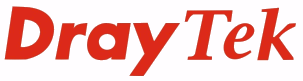
If you wish to enquire about this product please contact us on
0800 488 0000
| Part No: | FEVSG1280-K |
| Manufacturer No: | VSG1280-K |
| Delivery: | End of Life Product |


 |

The Web interface of the switch shows a static snapshot visual representation of port status.
You can click on any port for in-depth status and statistics.
The VigorSwitch G1280 features our latest generation of DrayTek's own switch operating system which is used across our range of enhanced switches. This enables a consistent user-experience and look-and-feel so that once you're familiar with one model, the others feel the same. The new UI is designed to be intuitive and efficient, whilst providing access to all of the product's advanced features.
The Dashboard view displays an overview of port usage, power usage and other important details in one place:
The G1280's specification is packed with advanced features to aid reliability and switching performance to your network and is ready for the next generation with both IPv4 and IPv6 support. The G1280 has 24 standard (RJ45/copper) Gigabit Ethernet Ports, and four selectable ports (which can be set to either RJ-45 or SFP slots). Features for Quality of Service (QoS), VLANs and network/switch security provide additional flexibility.
The DrayTek VigorSwitch G1280 can operate in standalone mode and be managed through its web interface or you need to manage and monitor the switch remotely, or have several DrayTek VigorSwitches to administer, you can centrally manage and monitor them either with:
The DrayTek VigorSwitch G1280 has 4 Gigabit SFP module ports which can be used instead of the corresponding RJ-45 ports Nos. 25-28. SFP slots are typically used for fibre transceivers. In comparison to 'copper' (RJ-45) cables, using fibre for connectivity provides longer range and resilience from electrical interference.
The SFP ports provides compatibility with your choice of SFP modules (not included) and therefore the most appropriate medium for your application. If you use the SFP slots, then the corresponding copper port is not active but the others remain available.

The DrayTek VigorSwitch G1280 can operate in standalone mode, as a standard Network switch and be managed through its web interface.
If you need to manage and monitor the switch remotely, or have several DrayTek VigorSwitches to administer, you can centrally manage and monitor them either with:
Below, we explain each of these options:
DrayTek's VigorACS central management system provides a centralised way to manage and view the status of any DrayTek Vigor router, VigorAP access point and VigorSwitch connected to the VigorACS server.
DrayTek VigorSwitch switches that support TR-069 management can be managed through DrayTek VigorACS 2 in the same way that a DrayTek Vigor router or VigorAP access point would be managed. Through VigorACS, you can view and manage; a single VigorSwitch, all switches on a site or all switches across an entire network spanning multiple sites in one place.
DrayTek VigorSwitches connected to VigorACS connect directly to the VigorACS server to be managed, the router or network that they are connected to needs no additional configuration beyond the VigorSwitch having access to the Internet (or if your VigorACS server is located across a private WAN / VPN connection, access to that network).
View the state of a VigorSwitch through the Dashboard, with usage, uptime and connected ports all visible in one place:
View the configuration of a VigorSwitch and make changes to the configuration through VigorACS, then copy the settings from that switch to apply them to multiple VigorSwitch switches:

The Switch Hierarchy view provides a visual overview of interconnections between DrayTek VigorSwitch switches with the devices connected to each LAN port:
Switch Management profiles can be used configure schedules to enable or disable ports (including PoE on PoE models, not the G1280) and set bandwidth limits for the ports. Descriptive names can be configured on the router which can be seen from the Switch Hierarchy view:
VLAN configuration of a VigorSwitch can be provisioned from the DrayTek Vigor router, with the router automatically configuring the Uplink port and being aware of the VLAN tags that the Vigor router and the connected LAN port have available:
Display live usage data of all ports on the switch, showing the quantity of data transmitted and received on each port, with the percentage displayed along with the port's speed:
i.e. 900mbps would be displayed as 90% usage for a 1Gpbs port
50mbps would be displayed as 50% usage for a 100Mbps port
View devices connected to each port from the Dynamic MAC table, which displays the known MAC address and their respective VLANs for each port on the switch:
Configure bandwidth limits for each LAN port, with Egress rates controlling a client's download speed from the switch and Ingress rates controlling a client's upload speed to the switch.
The web interface displays the total power budget available for the switch, with the configuration and power usage of each port. The Power Cycle button restarts the PoE device connected to the port:
Configure the VigorSwitch to restart a PoE port the specified IP address stops responding to pings, for instance if an IP camera should stop responding, the VigorSwitch will automatically power cycle it to allow it to respond again:
Schedule times that PoE ports are active and powered for, to automatically enable and disable connected wireless access points to operate only during specified times, such as during business hours on weekdays:
Quickly create single or multiple VLAN groups. To create multiple VLANs at once, specify multiple VLAN tags separated by commas, or as a range of VLANs (i.e. 3-5 would create VLANs 3, 4 and 5):
Apply VLAN configurations to multiple ports:
New DrayTek OS & User Interface
The Web interface of the switch shows a static snapshot visual representation of port status.
You can click on any port for in-depth status and statistics.
The VigorSwitch G1280 features our latest generation of DrayTek's own switch operating system which is used across our range of enhanced switches. This enables a consistent user-experience and look-and-feel so that once you're familiar with one model, the others feel the same. The new UI is designed to be intuitive and efficient, whilst providing access to all of the product's advanced features.
The Dashboard view displays an overview of port usage, power usage and other important details in one place:
The G1280's specification is packed with advanced features to aid reliability and switching performance to your network and is ready for the next generation with both IPv4 and IPv6 support. The G1280 has 24 standard (RJ45/copper) Gigabit Ethernet Ports, and four selectable ports (which can be set to either RJ-45 or SFP slots). Features for Quality of Service (QoS), VLANs and network/switch security provide additional flexibility.
The DrayTek VigorSwitch G1280 can operate in standalone mode and be managed through its web interface or you need to manage and monitor the switch remotely, or have several DrayTek VigorSwitches to administer, you can centrally manage and monitor them either with:
The DrayTek VigorSwitch G1280 has 4 Gigabit SFP module ports which can be used instead of the corresponding RJ-45 ports Nos. 25-28. SFP slots are typically used for fibre transceivers. In comparison to 'copper' (RJ-45) cables, using fibre for connectivity provides longer range and resilience from electrical interference.
The SFP ports provides compatibility with your choice of SFP modules (not included) and therefore the most appropriate medium for your application. If you use the SFP slots, then the corresponding copper port is not active but the others remain available.
The DrayTek VigorSwitch G1280 can operate in standalone mode, as a standard Network switch and be managed through its web interface.
If you need to manage and monitor the switch remotely, or have several DrayTek VigorSwitches to administer, you can centrally manage and monitor them either with:
Below, we explain each of these options:
DrayTek's VigorACS central management system provides a centralised way to manage and view the status of any DrayTek Vigor router, VigorAP access point and VigorSwitch connected to the VigorACS server.
DrayTek VigorSwitch switches that support TR-069 management can be managed through DrayTek VigorACS 2 in the same way that a DrayTek Vigor router or VigorAP access point would be managed. Through VigorACS, you can view and manage; a single VigorSwitch, all switches on a site or all switches across an entire network spanning multiple sites in one place.
DrayTek VigorSwitches connected to VigorACS connect directly to the VigorACS server to be managed, the router or network that they are connected to needs no additional configuration beyond the VigorSwitch having access to the Internet (or if your VigorACS server is located across a private WAN / VPN connection, access to that network).
View the state of a VigorSwitch through the Dashboard, with usage, uptime and connected ports all visible in one place:
View the configuration of a VigorSwitch and make changes to the configuration through VigorACS, then copy the settings from that switch to apply them to multiple VigorSwitch switches:
DrayTek Vigor router Central Switch Management provisions and monitors VigorSwitch switches through a DrayTek Vigor router, with profiles that can be applied to multiple switches and VLAN configuration all handled within the router.
This can simplify the setup of multiple subnets and VLANs, without needing in-depth knowledge of VLAN tagging and reduces setup time, with the time consuming step of configuring VLANs for each port handled by the router instead.

The Switch Hierarchy view provides a visual overview of interconnections between DrayTek VigorSwitch switches with the devices connected to each LAN port:
Switch Management profiles can be used configure schedules to enable or disable ports (including PoE on PoE models, not the G1280) and set bandwidth limits for the ports. Descriptive names can be configured on the router which can be seen from the Switch Hierarchy view:
VLAN configuration of a VigorSwitch can be provisioned from the DrayTek Vigor router, with the router automatically configuring the Uplink port and being aware of the VLAN tags that the Vigor router and the connected LAN port have available:
Display live usage data of all ports on the switch, showing the quantity of data transmitted and received on each port, with the percentage displayed along with the port's speed:
i.e. 900mbps would be displayed as 90% usage for a 1Gpbs port
50mbps would be displayed as 50% usage for a 100Mbps port
View devices connected to each port from the Dynamic MAC table, which displays the known MAC address and their respective VLANs for each port on the switch:
Configure bandwidth limits for each LAN port, with Egress rates controlling a client's download speed from the switch and Ingress rates controlling a client's upload speed to the switch.
The web interface displays the total power budget available for the switch, with the configuration and power usage of each port. The Power Cycle button restarts the PoE device connected to the port:
Configure the VigorSwitch to restart a PoE port the specified IP address stops responding to pings, for instance if an IP camera should stop responding, the VigorSwitch will automatically power cycle it to allow it to respond again:
Schedule times that PoE ports are active and powered for, to automatically enable and disable connected wireless access points to operate only during specified times, such as during business hours on weekdays:
Quickly create single or multiple VLAN groups. To create multiple VLANs at once, specify multiple VLAN tags separated by commas, or as a range of VLANs (i.e. 3-5 would create VLANs 3, 4 and 5):
Apply VLAN configurations to multiple ports: